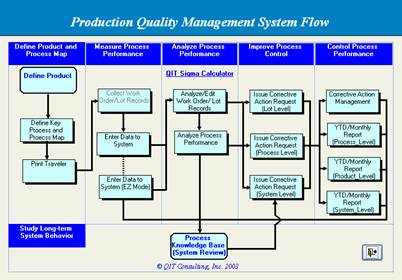III.
Using
the Program
Start
the Program
|
Step 1 |
Double-Click the shortcut icon on userís desktop to launch the program. |
|
|
Step 2 |
A welcome window will appear for the first time use of the program. Click the OK button on the Welcome to QITís Demo window to continue. |
|
|
Step 3 |
In the first use, the program will ask for user information. Enter userís information accordingly. Note: Program will NOT run properly
without userís information entered. |
|
|
Step 5 |
After entering User Info the program is ready to run. Note: Help information can be obtained from
On-Screen help window. |
|
Quick Start Ė using the System Flow Chart
|
Step 1 |
The program offers two ways to access major functions: 1) Program menu Ė Access all functions through program menu. 2) Quick Start - Access major functions via system flow chart. |
|
|
Step 2 |
Click the Quick Start-from System Flow Chart function to have a quick access to the major functions via the system flow chart (Recommended). Click each functional block to launch the associated function. |
|