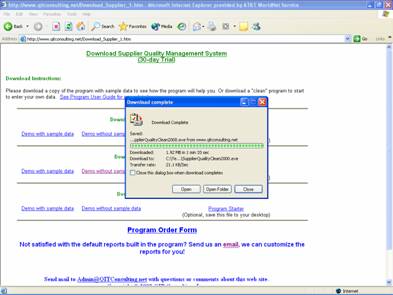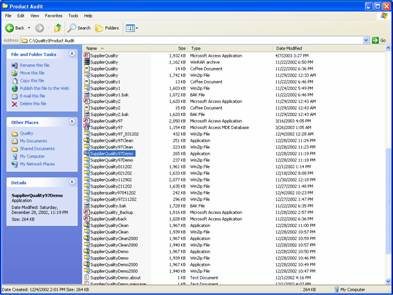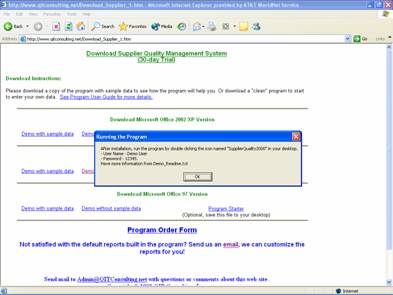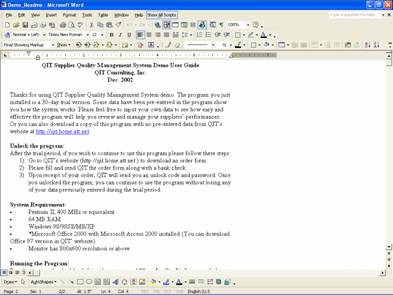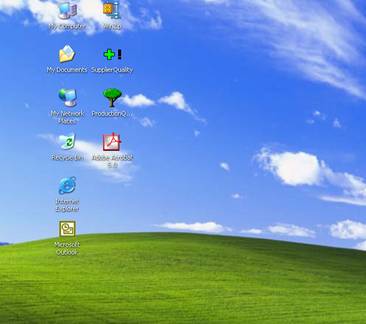Install
the Program
|
Step1 |
When the download is finished, a pop-up window will appear.
Click Open to install the program immediately. |
|
|
Step 2 |
Or go to C:\Temp\ (or where user saved the installation program) and double Click the installation file.
|
|
|
Step 3 |
After double-clicking the installation file, the installation will be started automatically.
Click OK on the Running the Program window. The installation will run automatically.
|
|
|
Step 4 |
When the installation is completed, a Userís Guide will be brought up.
Note: Read the Userís Guide carefully. |
|
File
Directory
|
|
After the installation, an icon named Supplier Quality will appear on userís desktop. Double-Click this shortcut to launch the program.
Note: if the icon doesnít show up, go to QITís website at http://www.qitconsulting.com/Download.htm to download the icon. |
|
|
|
By default, all program files will be saved in C:\Quality\SupplierQuality\ |
|